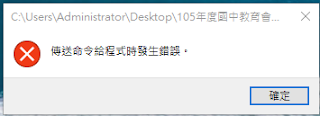D-Link DGS-6604的指令說圖
Global Configuration Mode
Creating a VLAN
The user should create a VLAN before configuring a member port. If the user deletes a VLAN, all
port membership will automatically be removed from the VLAN. When a VLAN is created, a default name is assigned to the VLAN. The user can modify the VLAN name if needed.
========================================================================
========================================================================
========================================================================
將設定檔Save起來:
========================================================================
DHCP Relay 指令:
========================================================================
建立 VLAN指令
DGS-6600:15# confug t
DGS-6600:15(config)# vlan 100 (建立一個vlna 100)
指定 VLAN 使用的 Port
DGS-6600:15(config)# interface eth3.1 (指定 VLAN使用那一個 Port)
DGS-6600:15(config-if)#access vlan 100 (指定 3.1 Port使用 VLAN 100)
DGS-6600:15(config-if)#exit
建立 interface IP 及 DHCP Relay
DGS-6600:15(config-if)# interface vlan100 (指定 VLAN 100)每個VLAN都要做一次
DGS-6600:15(config-if)# ip address 10.10.10.251/24
DGS-6600:15(config-if)# ip dhcp relay information trusted
DGS-6600:15(config-if)# ip dhcp relay address 123.123.126.100
建立 TAG指令
DGS-6600:15(config)#interface eth4.46
DGS-6600:15(config)#trunk allowed-vlan 100 (VLAN的ID)
連續 Port建立 TAG
DGS-6600:15(config)# interface range eth4.41-4.48
DGS-6600:15(config)# trunk allowed-vlan 165,170,180,705 100 (VLAN的ID)
DGS-6600:15(config-if)#exit
建立LACP指令
DGS-6600:15(config)# interface eth3.47
DGS-6600:15(config)# channel-group 1 mode active
DGS-6600:15(config)# interface eth3.48
DGS-6600:15(config)# channel-group 1 mode active
取消 LACP指令
DGS-6600:15(config)# interface eth3.47
DGS-6600:15(config)# no channel-group 1 mode active
DGS-6600:15(config)# interface eth3.48
DGS-6600:15(config)# no channel-group 1 mode active
連續 Port 建立 TAG
interface range eth4.41-4.48
trunk allowed-vlan 10,25,30,63,84,90,120,128,130,140,150,160165,170,180,705
exit
interface range eth3.41-3.48
trunk allowed-vlan 10,25,30,63,84,90,120,128,130,140,150,160165,170,180,705
exit
copy ru st